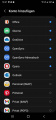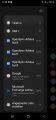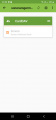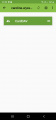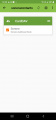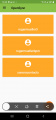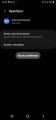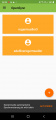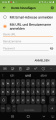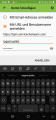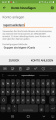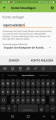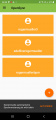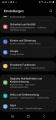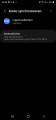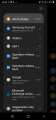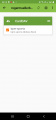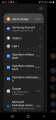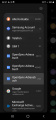Kontakte Abgleich mit dem Mobile Phone, iPad, Natel, Adressbuch Abgleich, Visitenkarten Abgleich Telefonnummer, E-mail snyc: Unterschied zwischen den Versionen
Marcel (Diskussion | Beiträge) |
Roger (Diskussion | Beiträge) (→Mögliche Apps und Clients für CardDAV auf dem Mobile Phone, CalDAV, WebDAV Software) |
||
| (106 dazwischenliegende Versionen von 4 Benutzern werden nicht angezeigt) | |||
| Zeile 1: | Zeile 1: | ||
| + | == Voraussetzung CardDAV user ohne spezielle Zeichen == | ||
| + | # Der Benutzer für den CardDAV sync muss aus Buchstaben und Zahlen bestehen - KEINE special characters | ||
| + | ## OK ist: fritzmeier | ||
| + | ## Not OK: hans.huber@test-domain.ch | ||
| + | # Der Benutzername wird als Pfad für die Ablage der Daten genutzt. Daher keine Sonderzeichen! | ||
| + | # Im Rechte Management muss das "carddav" Sync Recht eingeschaltet werden - zudem muss eine DNS entry durch acc solutions AG vorgenommen werden | ||
| + | # WIFI connection für ersten Sync empfohlen, 30 Minuten und länger dauern | ||
| + | == Mögliche Apps und Clients für CardDAV auf dem Mobile Phone, CalDAV, WebDAV Software == | ||
| + | # PeopleSync (free app, android, iphone) - funktioniert einwandfrei, CardDAV client, https://play.google.com/store/search?q=peoplesync&c=apps&hl=en&gl=US synchronisiert die Kontakte im Adressbuch | ||
| + | # DAVx5 DAVx⁵ – CalDAV CardDAV WebDAV für Android etc. ca. 6 us$ einmalig | ||
| + | # depricated: Nicht mehr nutzen, Folgende Clients Apps de-installieren: | ||
| + | ## OpenSync - Tool wird seit 2017 nicht mehr aufdatiert | ||
| + | ## FreeSync - Tools wird nicht mehr unterstützt, Nicht mehr nutzen: Lösche die App "CardDAV Sync free" syncfree Google Play Store (Version 0.4.21) und die Konto Infos auf dem Android mobile Gerät | ||
| + | |||
| + | [[Kategorie:CRM|Kontakte Abgleich mit dem Mobile Phone, iPad, Natel, Adressbuch Abgleich, Visitenkarten Abgleich Telefonnummer, E-mail snyc]] | ||
| + | [[Kategorie:Mobile|Kontakte Abgleich mit dem Mobile Phone, iPad, Natel, Adressbuch Abgleich, Visitenkarten Abgleich Telefonnummer, E-mail snyc]] | ||
| + | [[Kategorie:Service Champion|Kontakte Abgleich mit dem Mobile Phone, iPad, Natel, Adressbuch Abgleich, Visitenkarten Abgleich Telefonnummer, E-mail snyc]] | ||
| + | |||
| + | == Show and hide the address book contacts depending on the source or group == | ||
| + | # Show and hide the contact group contacts / customers on the iPhone addess book | ||
| + | ## https://iphone-tricks.com/tutorial/838-how-to-hide-contacts-on-iphone-contact-groups | ||
| + | ==Deutsch== | ||
== Kundennutzen, Vorteile == | == Kundennutzen, Vorteile == | ||
# Von unterwegs ganz einfach immer Zugriff auf alle Adressdaten, Kontaktdaten, Tel Nummer, E-mails der Kunden | # Von unterwegs ganz einfach immer Zugriff auf alle Adressdaten, Kontaktdaten, Tel Nummer, E-mails der Kunden | ||
| Zeile 4: | Zeile 26: | ||
# Bei Anrufen wissen, welcher Kunde gerade anruft | # Bei Anrufen wissen, welcher Kunde gerade anruft | ||
# Auch ohne Login im Service Champion alle E-mails zur Verfügung haben und von unterwegs einfach mailen | # Auch ohne Login im Service Champion alle E-mails zur Verfügung haben und von unterwegs einfach mailen | ||
| − | + | == Einrichten Mobilgerät Adressabgleich, Kontakte mit Telefon und E-Mail synchronisieren == | |
| − | + | === Android Gerät einrichten (Samsung Galaxy etc.) === | |
| − | + | # [https://www.youtube.com/watch?v=bNJNJbmZgU4 CardDAV Konto hinzufügen] ' ''Video - so geht's!'' ' | |
| − | + | ==== Android, Google, PeopleSync anstatt OpenSync Open Sync, Carddav SyncFree, etc. installieren ==== | |
| − | + | <gallery> | |
| − | + | File:Screenshot_20220630-184707_Settings.jpg | |
| − | + | File:Screenshot_20220630-204819_Contacts.jpg | |
| − | + | File:Screenshot_20220630-205039_OpenSync.jpg | |
| − | + | File:Screenshot_20220630-205049_OpenSync.jpg | |
| − | + | File:Screenshot_20220701-184003_OpenSync.jpg | |
| − | == Einrichten Mobilgerät Adressabgleich == | + | File:Screenshot_20220701-184007_OpenSync.jpg |
| − | === Android Gerät einrichten (Samsung | + | File:Screenshot_20220701-184015_Settings.jpg |
| − | + | File:Screenshot_20220308-080533_OpenSync.jpg | |
| − | '''Video - so geht's!''' | + | File:Screenshot_20220308-080554_OpenSync.jpg |
| − | + | File:Screenshot_20220308-080640_OpenSync.jpg | |
| − | + | File:Screenshot_20220308-080729_OpenSync.jpg | |
| − | + | File:Screenshot_20220308-080751_OpenSync.jpg | |
| − | + | File:Screenshot_20220308-080813_OpenSync.jpg | |
| − | # App | + | File:Screenshot_20220308-080824_OpenSync.jpg |
| − | # CardDAV auswählen oder Konto hinzufügen klicken | + | File:Screenshot_20220308-080910_Settings.jpg |
| − | # | + | File:Screenshot_20220308-080934_Settings.jpg |
| − | ## | + | File:Screenshot_20220308-080957_Contacts.jpg |
| − | ## | + | File:Screenshot_20220308-081022_OpenSync.jpg |
| − | ## | + | File:Screenshot_20220308-081108_Contacts.jpg |
| − | # | + | File:Screenshot_20220308-083753_Contacts.jpg |
| − | # Kontonamen eingeben z.B. Ihre Firma oder "acc" | + | File:Screenshot_20220308-092212_Contacts.jpg |
| − | # | + | </gallery> |
| + | # Installiere einen CardDAV client | ||
| + | # Starte die neue App | ||
| + | # CardDAV auswählen oder Konto hinzufügen klicken "+" | ||
| + | # Wähle "Mit URL und Benutzername anmelden" | ||
| + | ## Basis URL - "Server name or URL" die url vom Mandanten eintragen: URL ist z.B. für Mandant "Studer" | ||
| + | ## https://studer.servicechampion.com/app/en/carddav | ||
| + | ## Username (z.B adrianhuber, vornamenachname ist der Standard bei den meisten Kunden, sonst NT Username für Swisscom oder Windows Login Name) | ||
| + | ### Eine e-mail oder Login mit Sonderzeichen im Benutzername funktioniert nicht! acc solutions kontaktieren bei Fragen. | ||
| + | ## Passwort vom Service Champion-Benutzer eingeben | ||
| + | # Anmelden klicken | ||
| + | # Konto anlegen, Kontonamen eingeben z.B. Ihre Firma oder "acc" (Kann frei gewählt werden) - Konto anlegen klicken | ||
| + | # Automatische Synchronisation einschalten (tick zufügen) zum starten des syncs - kann später zum Strom sparen entfernt werden | ||
| + | # Synchronisationsintervall 1 Tag | ||
# Fertigstellen | # Fertigstellen | ||
| − | # Synchronisation | + | # Wifi connection hilft - sync dauert ca. 20 Minuten für 1000 Adressen - Screensaver off damit Mobile nicht in Standby geht. |
| − | # Abwarten bis alle Kontakte ausgetauscht sind (dauert schon | + | # Unter Kontakte schauen, ob der account für die CardDAV Sync Software erscheint - sonst nochmal unter Einstellungen - Konto - den Carddav sync manuell starten (synchronisation starten) |
| − | + | # In der App schauen, ob das Adressbuch angelegt ist - sonst auf den Hamburger/Menu clicken und "Neues Adressbuch erstellen" clicken | |
| − | + | # Sync anstossen - abwarten | |
| − | + | # Unter Kontakte schauen ob der neue Kontaktebereich zuwachs erhält und immer mehr Kontakte erscheinen (Zähler beachten) | |
| − | + | ====Initiale Synchronisation des Addressbuches / Kontakte starten==== | |
| − | === iPhone / iPad iOS | + | # Wifi On |
| − | + | # Einstellungen öffnen | |
| − | + | # Cloud and Konten öffnen | |
| − | + | # Konten öffnen | |
| − | + | # CardDAV Eintrag öffnen | |
| − | + | # Konto synchronisieren einschalten, tick setzen | |
| − | + | # Abwarten bis alle Kontakte ausgetauscht sind (dauert schon mal 30-60 Minuten beim ersten Ablgeich - unter Adressbuch "Alle" schauen, wie die Anzahl Kontakte zunimmt) | |
| − | + | ## Screen Saver ausschalten / Bildschirmschoner "off" | |
| + | ## 1. Synchronisation unbedingt über Wifi Internet Connection (speed) oder mit 5G durchführen - nicht unterwegs! | ||
| + | # Kontakte prüfen: Auf Kontakte gehen und "#" drücken. Ganz unten sieht man die Anzahl der Kontakte, die ansteigt. | ||
| + | # Gruppe ausblenden falls man die Kontakt im Adressbuch nicht alle angezeigt haben will. Call-in Telefon-Nummer Auflösung zum Namen funktioniert trotzdem. | ||
| + | === iPhone / iPad mindestens iOS 9 Gerät einrichten=== | ||
| + | ==== iphone ios 12 ==== | ||
| + | # Background Infos https://support.apple.com/de-li/guide/iphone/iph14a87326/12.0/ios/12.0 | ||
| + | ## oder mit IOS15 https://support.apple.com/de-li/guide/iphone/iph14a87326/15.0/ios/15.0 | ||
| + | # CardDAV hinzufügen, LDAP- oder CardDAV-Account für den Zugriff auf Verzeichnisse deines Unternehmens oder deiner Bildungseinrichtung einrichten | ||
| + | # Wähle „Einstellungen“ > „Kontakte“ > „Accounts“ > „Account hinzufügen“ und tippe auf „Andere“. | ||
| + | # Tippe auf „CardDAV-Account“ und gib die Informationen zu dem betreffenden Account ein. | ||
| + | # Daten eingeben: | ||
| + | ## Server: https://sonora.servicechamipon.com für sonora bzw. https://studer.servicechampion.com/app/en/carddav | ||
| + | ## User: Service Champion User z.b. vornamenachname (Achtung email Adresse funktioniert NICHT!) | ||
| + | ## Passwort: Service Champion Passwort | ||
| + | # Zufügen... | ||
| + | # Speichern | ||
| + | # Auf Kontakte gehen und sync anstossen (von oben nach unten streichen / swipen) | ||
| + | ==== ios 9 ==== | ||
| + | # [https://www.youtube.com/watch?v=zoqTDAZAbww CardDAV Konto hinzufügen] ' ''Synchronisation einschalten Video - so geht's!'' ' | ||
# Einstellungen öffnen | # Einstellungen öffnen | ||
| − | # Mail, Kontakte, Kalender | + | # "Accounts & Passwörter" auf IOS9 oder früher "Mail, Kontakte, Kalender" |
| − | # Account hinzufügen | + | # "Account" hinzufügen |
| − | # Andere | + | # "Andere" wählen |
| − | # | + | # CardDAV-Account hinzufügen: |
| − | ## Bei | + | ## Bei Hostname, die mandantenspezifische URL eingeben ("mandantenname".servicechampion.com), z.B. acc.servicechampion.com oder emch.servicechampion.com (ev. mit https://emch.servicechampion.com eingeben) |
| − | ## Username (z.B. vornamenachname d.h. fritzmeier) | + | ## Username (z.B. vornamenachname d.h. fritzmeier) |
## Passwort von Service Champion eingeben | ## Passwort von Service Champion eingeben | ||
## Weiter klicken | ## Weiter klicken | ||
| − | # Sync / | + | #SSL muss eingeschaltet sein. Port:443. |
| − | # Einen Service Champion Kontakt im Adressbuch heraussuchen zum prüfen. | + | # Sync / Kontakte-abgleich starten durch wischen nach unten im Kontakte App (über Wifi geht schneller als Edge, 3G). |
| − | + | # Sync-Ende abwarten (das dauert u.U. bis 30 Minuten). Im Adressbuch von oben nach unten wischen zum Sync starten. | |
| − | + | # Einen Service Champion Kontakt im Adressbuch / Kontakte App heraussuchen zum prüfen. | |
| − | [[ | + | === Android Zusatzeinstellungen für 2-Weg Abgleich === |
| − | + | # "Einstellungen --> Konto --> CardDAV --> Kontoeinstellungen bearbeiten (Edit account settings)" wählen | |
| + | # Korrektes Konto wählen | ||
| + | # Den Hacken bei "Ein-Wege-Synchronisation" (One-Way-Sync) entfernen | ||
| + | # Unter Konfliktlösung (Conflict Policy) die Option "Server gewinnt immer" (Server always wins) wählen | ||
| + | ## Das bedeutet, dass falls es einen Konflikt gibt (simultane / zeitgleiche Änderung auf dem Smartphone UND auf dem Server, dann soll der Datensatz vom Server behalten werden) | ||
| + | # zurück (speichert automatisch) | ||
| + | # zurück | ||
| + | # Im einfachen Fall "Kontakte auf Smartphone spiegeln" muss diese 2-Weg Synchronisation nicht aktiviert sein. | ||
| + | == Apple Mac OS-X Betriebssystem einrichten == | ||
| + | # Systemeinstellungen öffnen | ||
| + | # Klick auf Internet Accounts | ||
| + | # Klick auf + unten links | ||
| + | # Andere | ||
| + | # CardDAV-Account | ||
| + | # Manuell wählen | ||
| + | ## Eingabe | ||
| + | ### Username (z.B. vornamenachname d.h. fritzmeier) -> Achtung E-Mail funktioniert nicht als Username | ||
| + | ### Passwort von Service Champion eingeben | ||
| + | ### Bei Server die mandantenspezifische URL eingeben (mandantenname.servicechampion.com) | ||
| + | # [[File:Screen Shot 2016-05-04 at 3.02.08 PM.png|400px]] | ||
=== Windows Phone Kontakte Abgleich einrichten === | === Windows Phone Kontakte Abgleich einrichten === | ||
# Windows Phone 8 unterstützt das Carddav-Protokoll leider [http://answers.microsoft.com/en-us/winphone/forum/wp8-wpemail/carddav-and-caldav/611321ca-95d4-4e27-b4fe-f532c1a88583 nur für Google-Accounts]. Ältere Versionen oder andere Server werden bislang nicht unterstützt. | # Windows Phone 8 unterstützt das Carddav-Protokoll leider [http://answers.microsoft.com/en-us/winphone/forum/wp8-wpemail/carddav-and-caldav/611321ca-95d4-4e27-b4fe-f532c1a88583 nur für Google-Accounts]. Ältere Versionen oder andere Server werden bislang nicht unterstützt. | ||
| − | |||
| − | |||
| − | |||
| − | |||
== Fragen / Antworten == | == Fragen / Antworten == | ||
# Wo sind die Kontakte gespeichert? Lokal im Handy / Mobile Phone? oder im Service Champion zentral? oder an beiden Orten? | # Wo sind die Kontakte gespeichert? Lokal im Handy / Mobile Phone? oder im Service Champion zentral? oder an beiden Orten? | ||
| Zeile 95: | Zeile 164: | ||
## Zuerst Mandant 1 im Konto zufügen. Danach Mandant 2 im Konto hinzugfügen. | ## Zuerst Mandant 1 im Konto zufügen. Danach Mandant 2 im Konto hinzugfügen. | ||
## alle Kontakte von beiden Mandanten werden nun abgeglichen | ## alle Kontakte von beiden Mandanten werden nun abgeglichen | ||
| + | == Löschen == | ||
| + | ===Carddav Konto (Android) entfernen=== | ||
| + | # [https://www.youtube.com/watch?v=Bianl_dpyBQ CardDAV Konto entfernen] | ||
| + | === CardDAV Account(iOS, iphone) entfernen=== | ||
| + | # [https://www.youtube.com/watch?v=OKG0uAkDKww CardDAV Konto entfernen] | ||
| + | == Depricated: Beachten bei der Migration von easycuc.ch zu "mandant.servicechampion.com", Mai 2016, altes Setup == | ||
| + | # Altes Konto in der CardDav App löschen | ||
| + | # in der CardDav App ein neues Konto anlegen (Hinzufügen) | ||
| + | # Serverpfad neu: "IhrMandantenname".servicechampion.com | ||
| + | # Nach dem Anlegen des neuen Kontos den sync anstossen. Dabei am besten über ein Wifi die Daten neu abgleichen lassen (Dauert je nach Anzahl Kontakte 30-60 Minuten oder auch mehr bei vielen Kontakten) | ||
| − | + | URL: https://mandantenname.servicechampion.com/app/de/carddav/addressbook (falls Sie noch keine Information bezüglich Mandantenumzug erhalten haben: https://servicechampion.com/app/de/carddav/addressbook) | |
| − | |||
| − | |||
| − | |||
| − | URL: https://mandantenname.servicechampion.com/app/de/carddav/addressbook (falls Sie noch keine Information bezüglich Mandantenumzug erhalten haben: https:// | ||
Port: 443 | Port: 443 | ||
SSL: Ja | SSL: Ja | ||
| Zeile 106: | Zeile 181: | ||
Passwort: analog Service Champion Passwort / Login Passwort | Passwort: analog Service Champion Passwort / Login Passwort | ||
| + | ==English== | ||
| + | == Customer benefits, Advantages == | ||
| + | # You will always have access to all address data, contact details, phone number, E-mails of the customers | ||
| + | # On the phone / mobile phone / ipad, iphone, etc. find all contacts quickly | ||
| + | # Identify the customer when a customer is calling | ||
| + | # Even without logging in the service champion, E-mails can be accessed and worked upon. | ||
| + | == Set up mobile device address sychronisation == | ||
| + | === Android device setup (Samsung Galaxy etc.) === | ||
| + | # [https://www.youtube.com/watch?v=bNJNJbmZgU4 Add CardDAV Account] '' 'Video - how it works!' '' | ||
| + | ==== Install Android, Google Client APP für CardDAV, nicht mehr: Open Sync Opensync, Carddav SyncFree ==== | ||
| + | # CardDAV app installieren | ||
| + | # Start app | ||
| + | # Select CardDAV or click Add account | ||
| + | # At "Server name or URL" enter the url of the client: | ||
| + | ## Enter the client-specific URL https://studer.servicechampion.com/app/en/carddav for client Studer | ||
| + | ## Put the tick on 'Use SSL' | ||
| + | ##Enter user name (eg adrianmeyer) and password of the service champion username (attention an email address will not work as username) | ||
| + | # Continue | ||
| + | # Enter account name, e.g. Your company or "acc" (can be chosen freely) | ||
| + | # Disable Sync Only from Server to Device (remove tick) | ||
| + | # Conflict Policy: Server always wins | ||
| + | # Turn on automatic synchronization (add tick) | ||
| + | # Synchronization interval 1 day | ||
| + | # Complete | ||
| + | ====Start synchronization==== | ||
| + | #Open settings on your mobile device | ||
| + | #Go to Cloud and accounts | ||
| + | #Open accounts | ||
| + | #Open CardDAV entry | ||
| + | #Enable account sync | ||
| + | # Wait until all the contacts have been exchanged (Syncing first time takes about 20-30 minutes -> therefore: 1. Perform Synchronization via Wifi Internet only- not on the way) | ||
| + | # Check contacts: Go to contacts and press "#". It shows the number of contacts / increasing number of contacts. | ||
| + | # Switch off the Group (tickmark) if you don't want to see the contacts in the browsing under your contacts / address book... on call the resolution will happen anyway | ||
| + | === Set iPhone / iPad at least iOS 9 size === | ||
| + | # [https://www.youtube.com/watch?v=zoqTDAZAbww Add CardDAV Account] '' 'Switch on synchronization Video - how it works!' '' | ||
| + | # Open settings | ||
| + | # Open "Accounts & Passwords" on IOS9 or earlier "Mail, Contacts, Calendar" | ||
| + | # Add "Account" | ||
| + | # Choose "others" | ||
| + | # Add CardDAV account: | ||
| + | ## For hostname, enter the client specific URL https://studer.servicechampion.com/app/en/carddav | ||
| + | ## username (for example, first_namelast_name, ie fritzmeier) -> attention a Username as email does NOT work! | ||
| + | ## Enter the password of Service Champion | ||
| + | ## click next | ||
| + | #SSL must be on. Port: 443 | ||
| + | # Syncing of contacts will start by swiping down in Contacts app (via Wifi goes faster than Edge, 3G). | ||
| + | # Wait untill syncing ends (which may take up to 30 minutes). Swipe in the address book from top to bottom to start sync. | ||
| + | # Search for a Service Champion contact in Address Book / Contacts App to check. | ||
| + | === Android additional settings for 2-way adjustment === | ||
| + | # Go to "Settings -> Account -> CardDAV -> Edit account settings" | ||
| + | # Choose correct/required account | ||
| + | # Remove the hack at "one-way sync" | ||
| + | # Under Conflict Policy, select "Server always wins" | ||
| + | ## This means that if there is a conflict (simultaneous / simultaneous change on the smartphone AND on the server then the record should be kept by the server) | ||
| + | # click back (saves automatically) | ||
| + | # click back again | ||
| + | # In the simple case "Mirror contacts on smartphone", this 2-way synchronization does not have to be activated. | ||
| + | == Setting up Apple Mac OS-X operating system == | ||
| + | # Open system settings | ||
| + | # Click on Internet Accounts | ||
| + | # Click on + below left | ||
| + | # Other | ||
| + | # CardDAV account | ||
| + | # Choose manually | ||
| + | ## Input | ||
| + | ### username (for example, firstnamelastname, i.e., fritzmeier) and | ||
| + | ### Enter password of Service Champion | ||
| + | ### Enter the client-specific URL for Server https://studer.servicechampion.com/app/en/carddav for mandant Studer | ||
| + | # [[File: Screen Shot 2016-05-04 at 3.02.08 PM.png | 400px]] | ||
| + | === Windows Phone Contacts Sync Setup === | ||
| + | Unfortunately, # Windows Phone 8 supports the Carddav protocol only for Google accounts. Older versions or other servers are not supported yet. | ||
| + | == Questions / Answers == | ||
| + | # Where are the contacts stored? Local in Mobile / Mobile Phone? or central in the service champion? or in both places? | ||
| + | ## The contacts are copied down to the mobile / mobile phone (local) | ||
| + | ## Advantage: Even if you have no internet connection later, you can call a contact and find his phone number, address, etc. when you're on the road. | ||
| + | ## Important: After adding the account, sync atleast once. Either sync all hours or days (setup) or manually when needed. | ||
| + | # Does the sync work on both sides? i.e. If I update a contact in Mobile, will it automatically be updated in the Service Champion? | ||
| + | ## Today the synchronization is configured in one direction. | ||
| + | ## Master for Customer Data is Service Champion. | ||
| + | ## If you add a contact to a new telephone number in the Service Champion, all employees on your mobile devices will receive the update. | ||
| + | ## Information from an employee via Mobilephone to Service Champion is not yet turned on. | ||
| + | ## Master is always the service champion for data corrections. 1x corrected -> all employees receive the updates. | ||
| + | # Can I store more information locally on my mobile phone? | ||
| + | ## Yes, local I can add more info. | ||
| + | ## These are not overwritten. Information from Service Champion is simply supplemented locally (matching for example via e-mail) | ||
| + | # The contacts show more "domains" - where are they coming from? | ||
| + | ## If you have several accounts on a mobile device (gmail account, exchange account, imap third party account, etc.), then Gmail contacts or Exchange contacts in separate sections also included in the address book. | ||
| + | ## This is extremely practical. It then appears, e.g. after your own contacts, a section "acc-solutions.ch" or "swisscom.com" for third-party account contacts | ||
| + | # Is it possible, e.g. not to import / match the customers of the "ex-customer" category? | ||
| + | ## Yes. This is possible. | ||
| + | ## You can either have all customer categories synchronized using the sync tool or you can only release individual customer categories. | ||
| + | ## Advantage: When buying leads z.b. 5'000 addresses (or from a fair or so) then one can say: These leads are too little concrete, I do not want to carry around on my mobile device. | ||
| + | # How do I see (Android) that a contact is matched by the service champion? | ||
| + | # How do I know which contact in the mobile address book comes from where? | ||
| + | ## Each contact shows with icons with which sources it is connected. | ||
| + | ## Under the title "Links", see e.g. Linked to Outlook, Linked to Skype, Linked to Gmail, and Linked to WebDAV (Service Champion) | ||
| + | # I am active / employed / authorized by 2 clients / partners / companies (for example Swisscom and curabill) - how do I automatically get all contacts from all clients in my address book from my mobile phone? | ||
| + | ## First add client 1 to the account. Then add client 2 in the account. | ||
| + | ## All contacts of both clients are now reconciled | ||
| + | == Delete an account == | ||
| + | === Remove CardDAV account (iOS / iphone) === | ||
| + | # [https://www.youtube.com/watch?v=OKG0uAkDKww Remove CardDAV Account] | ||
| + | === Remove Carddav account (Android) === | ||
| + | # [https://www.youtube.com/watch?v=Bianl_dpyBQ Remove CardDAV Account] | ||
| + | == Depricated: Please note when migrating from easycuc.ch to "mandant.servicechampion.com", May 2016, old setup == | ||
| + | # Delete old account in the CardDav app | ||
| + | # create a new account in the CardDav app (add) | ||
| + | # Server path new: "your client name" .servicechampion.com | ||
| + | # Trigger the sync after creating the new account. The best way to reconcile the data via a Wifi (takes depending on the number of contacts 30-60 minutes or more for many contacts) | ||
| − | + | URL: https://mandantenname.servicechampion.com/app/en/carddav/addressbook (if you have not yet received any information regarding a client move: https://servicechampion.com/app/en/carddav/addressbook) | |
| − | + | Port: 443 | |
| − | == | + | SSL: Yes |
| − | Abgleich, Sync, Kontakte, synchronisieren | + | Username: analogue Service Champion Login Name |
| + | Password: analog service champion password / login password | ||
| + | == Keywords == | ||
| + | Abgleich, Sync, Kontakte, synchronisieren, contact sync, carddav, synchronization, match contacts, mobile phone synchronisierung, sync, DAVx5 CardDAV WebDAV CalDAV | ||
[[Category:CRM]] | [[Category:CRM]] | ||
[[Category:Service Champion]] | [[Category:Service Champion]] | ||
| + | [[Category:Mobile]] | ||
[[Kategorie:CRM|Kontakte Abgleich mit dem Mobile Phone, iPad, Natel, Adressbuch Abgleich, Visitenkarten Abgleich Telefonnummer, E-mail snyc]] | [[Kategorie:CRM|Kontakte Abgleich mit dem Mobile Phone, iPad, Natel, Adressbuch Abgleich, Visitenkarten Abgleich Telefonnummer, E-mail snyc]] | ||
| + | [[Kategorie:Mobile|Kontakte Abgleich mit dem Mobile Phone, iPad, Natel, Adressbuch Abgleich, Visitenkarten Abgleich Telefonnummer, E-mail snyc]] | ||
[[Kategorie:Service Champion|Kontakte Abgleich mit dem Mobile Phone, iPad, Natel, Adressbuch Abgleich, Visitenkarten Abgleich Telefonnummer, E-mail snyc]] | [[Kategorie:Service Champion|Kontakte Abgleich mit dem Mobile Phone, iPad, Natel, Adressbuch Abgleich, Visitenkarten Abgleich Telefonnummer, E-mail snyc]] | ||
Aktuelle Version vom 10. Juli 2023, 23:08 Uhr
Inhaltsverzeichnis
- 1 Voraussetzung CardDAV user ohne spezielle Zeichen
- 2 Mögliche Apps und Clients für CardDAV auf dem Mobile Phone, CalDAV, WebDAV Software
- 3 Show and hide the address book contacts depending on the source or group
- 4 Deutsch
- 5 Kundennutzen, Vorteile
- 6 Einrichten Mobilgerät Adressabgleich, Kontakte mit Telefon und E-Mail synchronisieren
- 7 Apple Mac OS-X Betriebssystem einrichten
- 8 Fragen / Antworten
- 9 Löschen
- 10 Depricated: Beachten bei der Migration von easycuc.ch zu "mandant.servicechampion.com", Mai 2016, altes Setup
- 11 English
- 12 Customer benefits, Advantages
- 13 Set up mobile device address sychronisation
- 14 Setting up Apple Mac OS-X operating system
- 15 Questions / Answers
- 16 Delete an account
- 17 Depricated: Please note when migrating from easycuc.ch to "mandant.servicechampion.com", May 2016, old setup
- 18 Keywords
Voraussetzung CardDAV user ohne spezielle Zeichen
- Der Benutzer für den CardDAV sync muss aus Buchstaben und Zahlen bestehen - KEINE special characters
- OK ist: fritzmeier
- Not OK: hans.huber@test-domain.ch
- Der Benutzername wird als Pfad für die Ablage der Daten genutzt. Daher keine Sonderzeichen!
- Im Rechte Management muss das "carddav" Sync Recht eingeschaltet werden - zudem muss eine DNS entry durch acc solutions AG vorgenommen werden
- WIFI connection für ersten Sync empfohlen, 30 Minuten und länger dauern
Mögliche Apps und Clients für CardDAV auf dem Mobile Phone, CalDAV, WebDAV Software
- PeopleSync (free app, android, iphone) - funktioniert einwandfrei, CardDAV client, https://play.google.com/store/search?q=peoplesync&c=apps&hl=en&gl=US synchronisiert die Kontakte im Adressbuch
- DAVx5 DAVx⁵ – CalDAV CardDAV WebDAV für Android etc. ca. 6 us$ einmalig
- depricated: Nicht mehr nutzen, Folgende Clients Apps de-installieren:
- OpenSync - Tool wird seit 2017 nicht mehr aufdatiert
- FreeSync - Tools wird nicht mehr unterstützt, Nicht mehr nutzen: Lösche die App "CardDAV Sync free" syncfree Google Play Store (Version 0.4.21) und die Konto Infos auf dem Android mobile Gerät
Show and hide the address book contacts depending on the source or group
- Show and hide the contact group contacts / customers on the iPhone addess book
Deutsch
Kundennutzen, Vorteile
- Von unterwegs ganz einfach immer Zugriff auf alle Adressdaten, Kontaktdaten, Tel Nummer, E-mails der Kunden
- Auf dem Natel / Mobile Phone / iPad, iPhone, etc. alle Kontakte schnell finden
- Bei Anrufen wissen, welcher Kunde gerade anruft
- Auch ohne Login im Service Champion alle E-mails zur Verfügung haben und von unterwegs einfach mailen
Einrichten Mobilgerät Adressabgleich, Kontakte mit Telefon und E-Mail synchronisieren
Android Gerät einrichten (Samsung Galaxy etc.)
- CardDAV Konto hinzufügen ' Video - so geht's! '
Android, Google, PeopleSync anstatt OpenSync Open Sync, Carddav SyncFree, etc. installieren
- Installiere einen CardDAV client
- Starte die neue App
- CardDAV auswählen oder Konto hinzufügen klicken "+"
- Wähle "Mit URL und Benutzername anmelden"
- Basis URL - "Server name or URL" die url vom Mandanten eintragen: URL ist z.B. für Mandant "Studer"
- https://studer.servicechampion.com/app/en/carddav
- Username (z.B adrianhuber, vornamenachname ist der Standard bei den meisten Kunden, sonst NT Username für Swisscom oder Windows Login Name)
- Eine e-mail oder Login mit Sonderzeichen im Benutzername funktioniert nicht! acc solutions kontaktieren bei Fragen.
- Passwort vom Service Champion-Benutzer eingeben
- Anmelden klicken
- Konto anlegen, Kontonamen eingeben z.B. Ihre Firma oder "acc" (Kann frei gewählt werden) - Konto anlegen klicken
- Automatische Synchronisation einschalten (tick zufügen) zum starten des syncs - kann später zum Strom sparen entfernt werden
- Synchronisationsintervall 1 Tag
- Fertigstellen
- Wifi connection hilft - sync dauert ca. 20 Minuten für 1000 Adressen - Screensaver off damit Mobile nicht in Standby geht.
- Unter Kontakte schauen, ob der account für die CardDAV Sync Software erscheint - sonst nochmal unter Einstellungen - Konto - den Carddav sync manuell starten (synchronisation starten)
- In der App schauen, ob das Adressbuch angelegt ist - sonst auf den Hamburger/Menu clicken und "Neues Adressbuch erstellen" clicken
- Sync anstossen - abwarten
- Unter Kontakte schauen ob der neue Kontaktebereich zuwachs erhält und immer mehr Kontakte erscheinen (Zähler beachten)
Initiale Synchronisation des Addressbuches / Kontakte starten
- Wifi On
- Einstellungen öffnen
- Cloud and Konten öffnen
- Konten öffnen
- CardDAV Eintrag öffnen
- Konto synchronisieren einschalten, tick setzen
- Abwarten bis alle Kontakte ausgetauscht sind (dauert schon mal 30-60 Minuten beim ersten Ablgeich - unter Adressbuch "Alle" schauen, wie die Anzahl Kontakte zunimmt)
- Screen Saver ausschalten / Bildschirmschoner "off"
- 1. Synchronisation unbedingt über Wifi Internet Connection (speed) oder mit 5G durchführen - nicht unterwegs!
- Kontakte prüfen: Auf Kontakte gehen und "#" drücken. Ganz unten sieht man die Anzahl der Kontakte, die ansteigt.
- Gruppe ausblenden falls man die Kontakt im Adressbuch nicht alle angezeigt haben will. Call-in Telefon-Nummer Auflösung zum Namen funktioniert trotzdem.
iPhone / iPad mindestens iOS 9 Gerät einrichten
iphone ios 12
- Background Infos https://support.apple.com/de-li/guide/iphone/iph14a87326/12.0/ios/12.0
- CardDAV hinzufügen, LDAP- oder CardDAV-Account für den Zugriff auf Verzeichnisse deines Unternehmens oder deiner Bildungseinrichtung einrichten
- Wähle „Einstellungen“ > „Kontakte“ > „Accounts“ > „Account hinzufügen“ und tippe auf „Andere“.
- Tippe auf „CardDAV-Account“ und gib die Informationen zu dem betreffenden Account ein.
- Daten eingeben:
- Server: https://sonora.servicechamipon.com für sonora bzw. https://studer.servicechampion.com/app/en/carddav
- User: Service Champion User z.b. vornamenachname (Achtung email Adresse funktioniert NICHT!)
- Passwort: Service Champion Passwort
- Zufügen...
- Speichern
- Auf Kontakte gehen und sync anstossen (von oben nach unten streichen / swipen)
ios 9
- CardDAV Konto hinzufügen ' Synchronisation einschalten Video - so geht's! '
- Einstellungen öffnen
- "Accounts & Passwörter" auf IOS9 oder früher "Mail, Kontakte, Kalender"
- "Account" hinzufügen
- "Andere" wählen
- CardDAV-Account hinzufügen:
- Bei Hostname, die mandantenspezifische URL eingeben ("mandantenname".servicechampion.com), z.B. acc.servicechampion.com oder emch.servicechampion.com (ev. mit https://emch.servicechampion.com eingeben)
- Username (z.B. vornamenachname d.h. fritzmeier)
- Passwort von Service Champion eingeben
- Weiter klicken
- SSL muss eingeschaltet sein. Port:443.
- Sync / Kontakte-abgleich starten durch wischen nach unten im Kontakte App (über Wifi geht schneller als Edge, 3G).
- Sync-Ende abwarten (das dauert u.U. bis 30 Minuten). Im Adressbuch von oben nach unten wischen zum Sync starten.
- Einen Service Champion Kontakt im Adressbuch / Kontakte App heraussuchen zum prüfen.
Android Zusatzeinstellungen für 2-Weg Abgleich
- "Einstellungen --> Konto --> CardDAV --> Kontoeinstellungen bearbeiten (Edit account settings)" wählen
- Korrektes Konto wählen
- Den Hacken bei "Ein-Wege-Synchronisation" (One-Way-Sync) entfernen
- Unter Konfliktlösung (Conflict Policy) die Option "Server gewinnt immer" (Server always wins) wählen
- Das bedeutet, dass falls es einen Konflikt gibt (simultane / zeitgleiche Änderung auf dem Smartphone UND auf dem Server, dann soll der Datensatz vom Server behalten werden)
- zurück (speichert automatisch)
- zurück
- Im einfachen Fall "Kontakte auf Smartphone spiegeln" muss diese 2-Weg Synchronisation nicht aktiviert sein.
Apple Mac OS-X Betriebssystem einrichten
- Systemeinstellungen öffnen
- Klick auf Internet Accounts
- Klick auf + unten links
- Andere
- CardDAV-Account
- Manuell wählen
- Eingabe
- Username (z.B. vornamenachname d.h. fritzmeier) -> Achtung E-Mail funktioniert nicht als Username
- Passwort von Service Champion eingeben
- Bei Server die mandantenspezifische URL eingeben (mandantenname.servicechampion.com)
- Eingabe
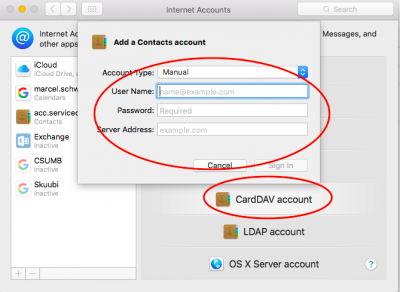
Windows Phone Kontakte Abgleich einrichten
- Windows Phone 8 unterstützt das Carddav-Protokoll leider nur für Google-Accounts. Ältere Versionen oder andere Server werden bislang nicht unterstützt.
Fragen / Antworten
- Wo sind die Kontakte gespeichert? Lokal im Handy / Mobile Phone? oder im Service Champion zentral? oder an beiden Orten?
- Die Kontakte werden auf das mobile / handy runter kopiert (lokal)
- Vorteil: Auch wenn man später mal keine internet Verbindung hat, kann man einen Kontakt aufrufen und seine Telefonnummer, Adresse etc. finden wenn man unterwegs ist.
- Wichtig: Nach dem Konto hinzufügen, den Sync mindestens einmalig anstossen. Entweder alle Stunden oder Tage syncen (setup) oder manuell bei Bedarf.
- Funktioniert der Sync beidseitig? d.h. wenn ich im Mobile einen Kontakt update, wird er automatisch im Service Champion nachgeführt?
- Heute ist die Synchronisation in eine Richtung konfiguriert.
- Master für Kundendaten ist Service Champion.
- Wenn man im Service Champion einen Kontakt mit einer neuen Telefonnummer ergänzt, erhalten alle Mitarbeiter auf Ihren Mobile-Devices das Update.
- Rückwärts Informationen von einem Mitarbeiter via Mobilephone in Service Champion senden ist noch nicht eingeschalten.
- Master ist also immer der Service Champion für Datenkorrekturen. 1x korrigiert -> alle Mitarbeiter erhalten die Updates.
- Kann ich lokal auf meinem Mobile Phone weitere Infos abspeichern?
- Ja, Lokal kann ich weitere Infos zufügen.
- Diese werden nicht überschrieben. Informationen von Service Champion werden lokal einfach ergänzt (matching z.B. via e-mail)
- Im Kontakte werden weitere "Domains" angezeigt - woher kommen die?
- Wenn man auf einem mobile device mehrer Konten hat (gmail Konto, exchange Konto, imap Drittkonto etc.), dann werden z.B. Gmail Kontakte oder Exchange Kontakte in separaten Abschnitten auch ins Adresssbuch reingezogen.
- Dies ist extrem praktisch. Es erscheint dann also z.B. nach den eigenen Kontakten ein Abschnitt "acc-solutions.ch" oder "swisscom.com" für Drittkonten-Kontakte
- Ist es möglich z.B. die Kunden der Kategorie "Ex-Kunde" nicht zu importieren / abzugleichen?
- Ja. Dies ist möglich.
- Man kann entweder alle Kundenkategorien abgleichen lassen über das Sync-tool oder man kann auch nur einzelne Kundenkategorien freigeben.
- Vorteil: Wenn man leads einkauft z.b. 5'000 Adressen (oder von einer Messe oderso) dann kann man sagen: Diese Leads sind zu wenig konkret, die möchte ich nicht auf meinem Mobile Device mitherumtragen.
- Wie sehe ich (Android), dass ein Kontakt vom Service Champion her abgeglichen ist?
- Wie weiss ich, welcher Kontakt im mobile Adressbuch von woher kommt?
- Jeder Kontakt zeigt mit icons mit welchen Quellen er verbunden ist.
- Unter dem Titel "Verknüpfungen" sieh man z.B. Outlook Verknüpft, Skype Verknüpft, Gmail Verknüpft und WebDAV (Service Champion) Verknüpft
- Ich bin bei 2 Mandanten / Partnern / Firmen aktiv/angestellt/berechtigt (z.B. Swisscom und curabill) - wie erhalte ich von allen Mandanten alle Kontakte automatisch in mein Adressbuch vom Mobile Phone?
- Zuerst Mandant 1 im Konto zufügen. Danach Mandant 2 im Konto hinzugfügen.
- alle Kontakte von beiden Mandanten werden nun abgeglichen
Löschen
Carddav Konto (Android) entfernen
CardDAV Account(iOS, iphone) entfernen
Depricated: Beachten bei der Migration von easycuc.ch zu "mandant.servicechampion.com", Mai 2016, altes Setup
- Altes Konto in der CardDav App löschen
- in der CardDav App ein neues Konto anlegen (Hinzufügen)
- Serverpfad neu: "IhrMandantenname".servicechampion.com
- Nach dem Anlegen des neuen Kontos den sync anstossen. Dabei am besten über ein Wifi die Daten neu abgleichen lassen (Dauert je nach Anzahl Kontakte 30-60 Minuten oder auch mehr bei vielen Kontakten)
URL: https://mandantenname.servicechampion.com/app/de/carddav/addressbook (falls Sie noch keine Information bezüglich Mandantenumzug erhalten haben: https://servicechampion.com/app/de/carddav/addressbook) Port: 443 SSL: Ja Benutzername: analog Service Champion Login Name Passwort: analog Service Champion Passwort / Login Passwort
English
Customer benefits, Advantages
- You will always have access to all address data, contact details, phone number, E-mails of the customers
- On the phone / mobile phone / ipad, iphone, etc. find all contacts quickly
- Identify the customer when a customer is calling
- Even without logging in the service champion, E-mails can be accessed and worked upon.
Set up mobile device address sychronisation
Android device setup (Samsung Galaxy etc.)
- Add CardDAV Account 'Video - how it works!'
Install Android, Google Client APP für CardDAV, nicht mehr: Open Sync Opensync, Carddav SyncFree
- CardDAV app installieren
- Start app
- Select CardDAV or click Add account
- At "Server name or URL" enter the url of the client:
- Enter the client-specific URL https://studer.servicechampion.com/app/en/carddav for client Studer
- Put the tick on 'Use SSL'
- Enter user name (eg adrianmeyer) and password of the service champion username (attention an email address will not work as username)
- Continue
- Enter account name, e.g. Your company or "acc" (can be chosen freely)
- Disable Sync Only from Server to Device (remove tick)
- Conflict Policy: Server always wins
- Turn on automatic synchronization (add tick)
- Synchronization interval 1 day
- Complete
Start synchronization
- Open settings on your mobile device
- Go to Cloud and accounts
- Open accounts
- Open CardDAV entry
- Enable account sync
- Wait until all the contacts have been exchanged (Syncing first time takes about 20-30 minutes -> therefore: 1. Perform Synchronization via Wifi Internet only- not on the way)
- Check contacts: Go to contacts and press "#". It shows the number of contacts / increasing number of contacts.
- Switch off the Group (tickmark) if you don't want to see the contacts in the browsing under your contacts / address book... on call the resolution will happen anyway
Set iPhone / iPad at least iOS 9 size
- Add CardDAV Account 'Switch on synchronization Video - how it works!'
- Open settings
- Open "Accounts & Passwords" on IOS9 or earlier "Mail, Contacts, Calendar"
- Add "Account"
- Choose "others"
- Add CardDAV account:
- For hostname, enter the client specific URL https://studer.servicechampion.com/app/en/carddav
- username (for example, first_namelast_name, ie fritzmeier) -> attention a Username as email does NOT work!
- Enter the password of Service Champion
- click next
- SSL must be on. Port: 443
- Syncing of contacts will start by swiping down in Contacts app (via Wifi goes faster than Edge, 3G).
- Wait untill syncing ends (which may take up to 30 minutes). Swipe in the address book from top to bottom to start sync.
- Search for a Service Champion contact in Address Book / Contacts App to check.
Android additional settings for 2-way adjustment
- Go to "Settings -> Account -> CardDAV -> Edit account settings"
- Choose correct/required account
- Remove the hack at "one-way sync"
- Under Conflict Policy, select "Server always wins"
- This means that if there is a conflict (simultaneous / simultaneous change on the smartphone AND on the server then the record should be kept by the server)
- click back (saves automatically)
- click back again
- In the simple case "Mirror contacts on smartphone", this 2-way synchronization does not have to be activated.
Setting up Apple Mac OS-X operating system
- Open system settings
- Click on Internet Accounts
- Click on + below left
- Other
- CardDAV account
- Choose manually
- Input
- username (for example, firstnamelastname, i.e., fritzmeier) and
- Enter password of Service Champion
- Enter the client-specific URL for Server https://studer.servicechampion.com/app/en/carddav for mandant Studer
- Input
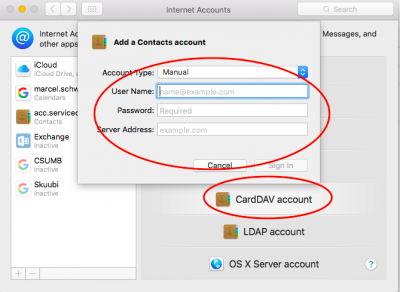
Windows Phone Contacts Sync Setup
Unfortunately, # Windows Phone 8 supports the Carddav protocol only for Google accounts. Older versions or other servers are not supported yet.
Questions / Answers
- Where are the contacts stored? Local in Mobile / Mobile Phone? or central in the service champion? or in both places?
- The contacts are copied down to the mobile / mobile phone (local)
- Advantage: Even if you have no internet connection later, you can call a contact and find his phone number, address, etc. when you're on the road.
- Important: After adding the account, sync atleast once. Either sync all hours or days (setup) or manually when needed.
- Does the sync work on both sides? i.e. If I update a contact in Mobile, will it automatically be updated in the Service Champion?
- Today the synchronization is configured in one direction.
- Master for Customer Data is Service Champion.
- If you add a contact to a new telephone number in the Service Champion, all employees on your mobile devices will receive the update.
- Information from an employee via Mobilephone to Service Champion is not yet turned on.
- Master is always the service champion for data corrections. 1x corrected -> all employees receive the updates.
- Can I store more information locally on my mobile phone?
- Yes, local I can add more info.
- These are not overwritten. Information from Service Champion is simply supplemented locally (matching for example via e-mail)
- The contacts show more "domains" - where are they coming from?
- If you have several accounts on a mobile device (gmail account, exchange account, imap third party account, etc.), then Gmail contacts or Exchange contacts in separate sections also included in the address book.
- This is extremely practical. It then appears, e.g. after your own contacts, a section "acc-solutions.ch" or "swisscom.com" for third-party account contacts
- Is it possible, e.g. not to import / match the customers of the "ex-customer" category?
- Yes. This is possible.
- You can either have all customer categories synchronized using the sync tool or you can only release individual customer categories.
- Advantage: When buying leads z.b. 5'000 addresses (or from a fair or so) then one can say: These leads are too little concrete, I do not want to carry around on my mobile device.
- How do I see (Android) that a contact is matched by the service champion?
- How do I know which contact in the mobile address book comes from where?
- Each contact shows with icons with which sources it is connected.
- Under the title "Links", see e.g. Linked to Outlook, Linked to Skype, Linked to Gmail, and Linked to WebDAV (Service Champion)
- I am active / employed / authorized by 2 clients / partners / companies (for example Swisscom and curabill) - how do I automatically get all contacts from all clients in my address book from my mobile phone?
- First add client 1 to the account. Then add client 2 in the account.
- All contacts of both clients are now reconciled
Delete an account
Remove CardDAV account (iOS / iphone)
Remove Carddav account (Android)
Depricated: Please note when migrating from easycuc.ch to "mandant.servicechampion.com", May 2016, old setup
- Delete old account in the CardDav app
- create a new account in the CardDav app (add)
- Server path new: "your client name" .servicechampion.com
- Trigger the sync after creating the new account. The best way to reconcile the data via a Wifi (takes depending on the number of contacts 30-60 minutes or more for many contacts)
URL: https://mandantenname.servicechampion.com/app/en/carddav/addressbook (if you have not yet received any information regarding a client move: https://servicechampion.com/app/en/carddav/addressbook) Port: 443 SSL: Yes Username: analogue Service Champion Login Name Password: analog service champion password / login password
Keywords
Abgleich, Sync, Kontakte, synchronisieren, contact sync, carddav, synchronization, match contacts, mobile phone synchronisierung, sync, DAVx5 CardDAV WebDAV CalDAV